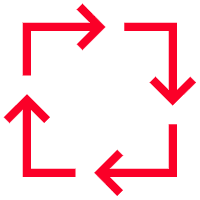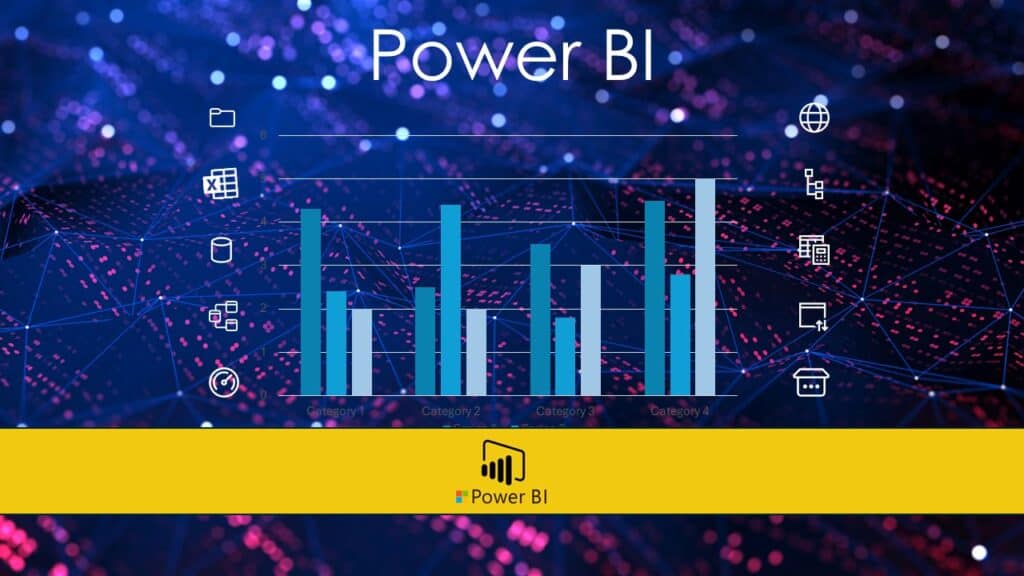In today’s data-driven world, the ability to harness and analyze data is critical for making informed business decisions. Power BI, a leading business analytics tool by Microsoft, empowers business analysts to visualize data, share insights, and drive business success. This guide will introduce Power BI and walk you through the process of connecting and shaping data, creating the data model, adding DAX measures, and building a report.
Introduction to Power BI
Power BI is a suite of business analytics tools designed to help you analyze data and share insights. It allows you to connect to hundreds of data sources, transform data into compelling visuals, and share reports with colleagues. Whether you’re tracking key performance indicators (KPIs), exploring trends, or forecasting outcomes, Power BI provides the tools you need.
Connecting and Shaping Data
The first step in creating a Power BI report is connecting to your data and shaping it for analysis. Here are the key steps:
- Identify Business Objectives: Understand the questions you need to answer and the metrics you need to track. This will guide your data selection.
- Connect to Data Sources: Use Power BI’s Get Data feature to connect to various data sources such as databases, cloud services, and Excel files.
- Transform and Clean Data: Use Power Query to clean and shape your data. This involves:
- Removing Duplicates: Identify and remove duplicate entries to prevent skewed analysis.
- Handling Missing Values: Decide how to handle missing data by ignoring, filling, or interpolating missing values.
- Standardizing Formats: Ensure consistent data formats, such as dates and numerical values.
- Correcting Errors: Identify and correct any data entry errors or inconsistencies.
Creating the Data Model
With your data cleaned and shaped, the next step is to create a data model. This involves:
- Loading Data: Load your transformed data into Power BI.
- Establishing Relationships: Define relationships between different data tables. This allows you to perform complex analysis across multiple datasets.
- Data Normalization: Ensure your data is normalized to avoid redundancy and maintain integrity.
Adding DAX Measures
Data Analysis Expressions (DAX) are used to create custom calculations in Power BI. Adding DAX measures involves:
- Creating Calculated Columns: Use DAX to create new columns that perform specific calculations on your data.
- Defining Measures: Measures are calculations used in data analysis, such as sums, averages, or more complex formulas. DAX measures enable dynamic and on-the-fly calculations.
- Using Time Intelligence Functions: Utilize DAX’s time intelligence functions to analyze data across different time periods.
- Incorporating Location Intelligence Functions: Leverage DAX for location-based analysis. Examples include:
- Geospatial Calculations: Create measures that calculate distances between locations or aggregate data by geographic areas.
- Mapping Coordinates: Use DAX to convert and plot coordinates on Power BI maps, enhancing geographic data visualization.
- Spatial Aggregation: Aggregate data by regions, cities, or other geographic divisions to gain insights based on location.
Building the Report
With your data model and DAX measures in place, you can now build your Power BI report. Follow these steps:
- Create Visualizations: Choose appropriate visuals such as bar charts, line charts, maps, and tables to represent your data. Ensure your visuals effectively communicate key insights.
- Add Interactivity: Enhance your report with interactive elements like slicers and filters. This allows users to explore data and gain insights dynamically.
- Design the Report Layout: Focus on the design and layout to make your report user-friendly and visually appealing. Use consistent colors, fonts, and spacing.
- Publish and Share: Once your report is complete, publish it to the Power BI service. Share it with colleagues, embed it in reports, or integrate it with other Microsoft services.
Best Practices for Power BI Reports
- Keep it Simple: Avoid clutter by focusing on key metrics and insights. Less is often more when it comes to reports.
- Tell a Story: Use your report to tell a story. Highlight trends, correlations, and outliers that provide valuable insights.
- Use Alerts: Set up alerts to notify you when key metrics exceed thresholds. This ensures you stay informed about important changes.
- Regular Updates: Keep your report up-to-date with regular data refreshes. Power BI supports automatic data refreshes to ensure your analysis is always current.
Conclusion
Power BI is a powerful tool that enables business analysts to transform data into actionable insights. By connecting and shaping data, creating a data model, adding DAX measures, and building a report, you can create impactful and insightful dashboards that drive informed decision-making and business success. Start exploring the possibilities with Power BI and unlock the full potential of your data today.
By following this introductory guide, business analysts can start harnessing the power of Power BI to create impactful and insightful dashboards, driving better business decisions and outcomes. Happy data analyzing!